| Welcome, Guest |
You have to register before you can post on our site.
|
| Latest Threads |
bookworm vs trixie discus...
Forum: Mobian on PinePhone
Last Post: biketool
2 hours ago
» Replies: 79
» Views: 45,370
|
Trixie - bring up the On ...
Forum: Mobian on PinePhone
Last Post: grump_fiddle_reinstall
7 hours ago
» Replies: 0
» Views: 20
|
On-Screen Keyboard Arrow ...
Forum: Mobian on PinePhone
Last Post: grump_fiddle_reinstall
8 hours ago
» Replies: 11
» Views: 5,966
|
Armbian has been released...
Forum: News
Last Post: ArmbianForSBCs
10 hours ago
» Replies: 21
» Views: 32,154
|
Alarm clock doesn’t work
Forum: Mobian on PinePhone
Last Post: biketool
Today, 12:12 AM
» Replies: 14
» Views: 24,384
|
Diagnosing and fixing fai...
Forum: PinePhone Pro Software
Last Post: biketool
Yesterday, 11:59 PM
» Replies: 7
» Views: 570
|
No phone call audio, logs...
Forum: PinePhone Pro Hardware
Last Post: biketool
Yesterday, 05:09 PM
» Replies: 12
» Views: 789
|
Quartz64b pcie help neede...
Forum: Quartz64 Hardware and Accessories
Last Post: S265
Yesterday, 11:57 AM
» Replies: 2
» Views: 146
|
the self built bl602_boot...
Forum: Getting Started
Last Post: pinecheng
Yesterday, 11:20 AM
» Replies: 3
» Views: 7,873
|
Selling Explorer Edition ...
Forum: PinePhone Pro Hardware
Last Post: DieSkaarj
Yesterday, 07:38 AM
» Replies: 0
» Views: 40
|
|
|
| Tried to reinstall, died |
|
Posted by: mkomarinski - 05-06-2022, 11:48 AM - Forum: Pinebook Pro Hardware and Accessories
- Replies (5)
|
 |
I wanted to sell my PBP and figured I'd just reinstall from scratch. I downloaded and imaged the SD card with Manjaro, installed to the MMC, then said 'sudo reboot' and watched it shut down but it never came back up. It's now dead.
Still charges via the 5V connector (red light there is on solid) but pressing the power button on the keyboard does nothing (no lights at all). Tried to disconnect the battery and use the passthrough cables, reseated the MMC, flipped both switches, press the recovery button, nothing. How the blankety blank does rebooting a system kill it?
|
|
|
|
| How can one change eg25-g modem software? |
|
Posted by: tckosvic - 05-06-2022, 09:20 AM - Forum: PinePhone Pro Software
- Replies (1)
|
 |
I have seen references in these threads stating that eg25-g is firmware/software running the modem. Is this one file or a directory of files?
My PPP does not find the sim card and make phone calls as it once did. I have attributed the inability to make calls to a hardware failure of the sd/sim card holder after repeated uses. Perhaps, as an alternative, the modem software has gotten corrupted and this has stopped sim card calling. SD installed system runs manjaro-phosh.
I would like to reinstall eg25-g but I don't know where it resides in the phone software. I don't know where to get a new copy. I have manjaro-phosh running from an sd card. This allows use of pacman. I use "snowflake" ssh which provides both a terminal and a gui file manager to manipulate files between PC and PPP or edit files on PPP.
Anyone with any instructions on how to reinstall eg25-g with a fresh copy?
tom kosvic
|
|
|
|
| Where's the parts? |
|
Posted by: tckosvic - 05-06-2022, 08:42 AM - Forum: PinePhone Pro Hardware
- Replies (8)
|
 |
The pinephone ad site is quoted as below saying:
""How repairable is the PinePhone Pro?
Just as the original PinePhone, the PinePhone Pro is built to be user repairable and we will offer spare parts in the Pine Store. The store’s selection will include all parts that frequently break if the device is dropped (the screen, back case and mid section) as well as all electronic components, including the mainboard.
The PinePhone Pro is held together by standard Phillips screws – all you need to repair it is a suitable screwdriver and some spare time. ""
Where are the parts promised to be made available? I am totally frustrated at not being able to replace the sd/sim holder on my PPP. No response on multiple emails to pinephone except to say that my query was forwarded to "parts dept". I see no real parts list in the store except for backcovers, new phones or addon components.
A crazy offer was made by pinephone re: sd/sim card holders. Take your phone to a repair shop, take pictures, send them to China, wait for a reply, then maybe you'll get a $0.35 free part in the mail. You have to pay for the shipping. Has anyone gone through this process? Has anyone received a new sd/sim holder?
The above steps to replace a sd/sim card holder in the pinephone replacement program above do not seem compatible with their advertised goals stated in the advertising.
If I was a lawyer, or familiar with the procedures I would instigate a class action suit on behalf of the pinephone customers against pinephone. I think there is grounds. Of course collecting from a chinese entity is probably impossible.
So, anyone received a replacement sd/sim card holder?
tom kosvic
|
|
|
|
| Java/JavaFX application |
|
Posted by: yakimaman - 05-05-2022, 08:00 PM - Forum: PinePhone Pro Software
- Replies (2)
|
 |
I am very attracted to the concept of a hand-held device sporting a real linux and real Java environment. I am afraid only 4GB of memory is a constraining factor in the current PPP. If it had 8GB I'd have ordered one by now. I installed Java/JavaFX from Manjaro and they seem to work well on my old 4GB Thinkpad.
Has anyone here experimented with Java on the PPP (including JavaFX)? I'm particularly interested if the user changes the orientation is it detectable in JavaFX? The app I'm thinking about would require 15 - 20 units for all the people using it in out-of-the-office work.
Thanks for any feedback.
|
|
|
|
| Front infrared flash continually flashing |
|
Posted by: donchurch - 05-05-2022, 11:39 AM - Forum: PostmarketOS on PinePhone
- Replies (15)
|
 |
Greetings,
With all of the spying and facial recognition etc. going on it's a little unsettling to find one's phone possibly doing just that. I've had this PinePhone with PMOS for less that a year and finally remembered to check on this activity since accidentally finding 2 other phones (N900 and LG V20 with aftermarket OSes) doing the same thing. To be fair the PinePhone IR flash does stop after several minutes in the sleep mode which the others didn't and I understand that it's used as a proximity sensor but still....
|
|
|
|
| likely bug, volte does not work when operator side data blockage is activated |
|
Posted by: zetabeta - 05-05-2022, 07:59 AM - Forum: General Discussion on PinePhone
- Replies (1)
|
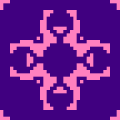 |
likely bug, volte does not work when operator side data blockage is activated.
for these i assume lte only mode. my o.s. is manjaro/phosh with 30.004.30.004 firmware.
because i have mi max 3 with custom android, which is based on android 11, i know that volte works with my operator regardless of is data on or off and both software button and operator side data blockage. (however, it could be possible that my operator has some issue with implementaion of volte and data block).
i tested my pinephone, if operator data blockage is activated, then volte does not work on pinephone. this is regardless, is software button data on or off. volte works if operator blockage is deactivated, and this is also regardless when software data on or off.
i have played with at commands and making calls with command line, my guess starting to be that bug is in the eg25-g chip.
how to i continue and where i report this?
|
|
|
|
| Has this forum resulted in changes to new pinephonero? |
|
Posted by: tckosvic - 05-05-2022, 07:54 AM - Forum: General Discussion of PinePhone Pro
- Replies (4)
|
 |
Thousands of thoughts, observations, and insights have been posted in this PinePhone Pro forum. Have these reverberated back to Pine64? Is the PPP you got in January the identical PPP you receive now on a new order? I am questioning whether any software or hardware updates have been made to the basic phone. The ad pages for PinePhone do not seem, from a superficial review, to have changed at all.
tom kosvic
|
|
|
|
|