| Welcome, Guest |
You have to register before you can post on our site.
|
| Forum Statistics |
» Members: 29,703
» Latest member: bestleo
» Forum threads: 16,261
» Forum posts: 117,195
Full Statistics
|
| Latest Threads |
Quill OS for the PineNote
Forum: PineNote Software
Last Post: JhonSmith
4 hours ago
» Replies: 1
» Views: 57
|
PinePhone, PinePhone Pro,...
Forum: PinePhone Hardware
Last Post: biketool
5 hours ago
» Replies: 3
» Views: 169
|
auto-owning the SD card i...
Forum: PineTab Software
Last Post: biketool
Yesterday, 04:16 AM
» Replies: 1
» Views: 384
|
Old Danctnix server in Pa...
Forum: PineTab Software
Last Post: Stunnned
11-24-2025, 01:27 PM
» Replies: 2
» Views: 192
|
Volumio (PINE A64-LTS / S...
Forum: Linux on PINE A64-LTS / SOPINE
Last Post: kapqa
11-23-2025, 02:02 AM
» Replies: 8
» Views: 15,547
|
Reinstallation Arch Linux...
Forum: General Discussion on PineTab
Last Post: rth
11-22-2025, 08:25 PM
» Replies: 1
» Views: 233
|
Recycling pinephone as ho...
Forum: PinePhone Hardware
Last Post: biketool
11-20-2025, 09:04 AM
» Replies: 5
» Views: 638
|
Light Sensor / Proximity ...
Forum: General Discussion on PinePhone
Last Post: WhiteHexagon
11-18-2025, 03:07 PM
» Replies: 1
» Views: 220
|
How to stop it turning on
Forum: General Discussion on PinePhone
Last Post: biketool
11-18-2025, 02:30 PM
» Replies: 3
» Views: 496
|
8/24 status of JumpDrive
Forum: PinePhone Software
Last Post: biketool
11-18-2025, 01:27 PM
» Replies: 5
» Views: 2,199
|
|
|
| Installing Ubuntu 20.04 (Focal) with BSP uBoot with deep sleep and sound |
|
Posted by: Syonyk - 06-15-2020, 07:46 PM - Forum: Linux on Pinebook Pro
- Replies (17)
|
 |
Or, "As close to a daily driver OS as I can get." Which I have been attempting to daily drive.
Post 1 is getting it installed, working, and sleeping properly, with at least "mostly works" sound functionality. Later parts will cover various other aspects, including abusing the environment into something that can play Spotify (armhf browser in a chroot).
You'll need a microSD card and some time, with the install ending up on the eMMC.
I'm also assuming some general familiarity with Linux - I've got all the steps, but there may be some assumptions missing between them, because I didn't record the exact keystrokes.
Get the initial image, flash it to SD.
Pull the image from ayufan's repo here:
https://github.com/ayufan-rock64/linux-b...ag/0.10.12
You want focal-gnome-pinebookpro-0.10.12-1184-arm64.img.xz - it's ARM64, and Ubuntu 20.04. Unzip this and put it on an SD card with your preferred techniques (Etcher doesn't seem to like these images, so you may have to dd it directly over - I just dd'd the unzipped image onto the SD card and it was fine).
Toss a copy of this image onto a USB drive or local server as well - you'll need it for flashing onto the eMMC.
Put the SD card in, boot, and you should find yourself at something looking generally Ubuntu 20.04-ish. rock64/rock64 will get you in, and it will make you change the password immediately.
Flash the image to the eMMC
Find the eMMC - I think it tends to be /dev/mmcblk0 when booted from the SD card. The 'lsblk' command will show you what your block devices are, and the one that's not got something mounted as root is your eMMC.
Grab a copy of the image again from your preferred source, and we'll put it on the eMMC. It's worth running lsblk and unmounting anything mounted from your eMMC before you start, though it probably won't matter. It's just rude to blow away a filesystem without unmounting it, and in theory it could mess with the flash if something got written to a half intact filesystem.
Code: unxz focal-gnome-pinebookpro-0.10.12-1184-arm64.img.xz
sudo umount /media/rock64/*
sudo dd if=focal-gnome-pinebookpro-0.10.12-1184-arm64.img of=/dev/mmcblk0 bs=1M
I'm not going to say you should mount the new filesystem to do a bunch of 'sed -i -e' over in /etc and rename your home directory. But if you want to, now is a really good time to do it.
Power down, pop out the SD card, and reboot. You should boot into a clean image, same as you had on the SD card.
Initial System Setup and Updates
The terminal font is violently broken. Menu -> Preferences -> Use Custom Font, and pick something sane. Monospace is a decent one.
Connect to wireless, then we'll update the system and fix the timezone to be correct.
Code: sudo dpkg-reconfigure tzdata
sudo apt update
sudo apt -y dist-upgrade -y
reboot
Congratulations! You have an updated Ubuntu 20.04 - but it doesn't have the good stuff yet. It won't deep sleep, sound probably doesn't work, and we can do better.
Build a 5.7 Kernel and Such
Next, we'll build a 5.7 kernel from the development tree. Bleeding edge and all. Do this first, because the 5.6 kernel with the BSP firmware we'll flash takes about 2 minutes to boot, with a black screen in the process.
Be sure your battery is charged! This will drain your battery down, even if plugged in. You'll probably want to leave the screen brightness dim, but even then, the board at full tilt draws more than the barrel plug adapter can source. Beta hardware and all.
We'll be using the pbp-tools repository, which has several useful scripts (and several scripts that will render things non-booting on this install, because the partition layout is different).
You'll need to agree to the menuconfig options in the kernel build step about 5 minutes in - just tab over to exit and call it good unless you want to explore and change things. If you've never poked around menuconfig, it's a fun place!
Code: sudo apt -y install build-essential libncurses-dev flex bison openssl libssl-dev dkms libelf-dev libudev-dev \
libpci-dev libiberty-dev autoconf fakeroot meson
git clone https://github.com/xmixahlx/pbp-tools
cd pbp-tools
./pbp-build-linux-hwaccel
sudo dpkg -i upstream/*.deb
./pbp-update-ap6256-firmware
./pbp-post-install
reboot
After you've left menuconfig, go do something else, because this takes a long time. It's a pretty complete kernel build on a little ARM box. Think two hours, though it might be less - I've not timed it.
Ideally, you come back to the box rebooted, in Ubuntu, with a 5.7 kernel (uname -a will show you the kernel version). If this doesn't work... well, you have a UART, right? You should even have working sound!
Do NOT run the update system partitions script. It will render this system non-booting because it puts things in the wrong places and nukes the boot partition in the deal. It's built for a different partition layout.
Flash the BSP uboot
We will, however, be flashing the BSP uboot. This is different from the "mainline" uboot, which is fully open source. Some of the quirks of deep sleep aren't ported over yet. We'll be using the patched one with NVMe support, but putting it on the eMMC instead of the SPI flash chip (the SPI chip is good to avoid unless you really need to boot from NVMe, because recovering from a bad flash is somewhat harder).
Your eMMC should be mmcblk2 - use lsblk to verify, and adjust if needed.
Code: git clone https://gitlab.manjaro.org/manjaro-arm/packages/core/uboot-pinebookpro-bsp.git
cd uboot-pinebookpro-bsp
sudo dd if=idbloader.img of=/dev/mmcblk2 seek=64 conv=notrunc
sudo dd if=uboot.img of=/dev/mmcblk2 seek=16384 conv=notrunc
sudo dd if=trust.img of=/dev/mmcblk2 seek=24576 conv=notrunc
Yes, this is putting stuff in the middle of a mounted partition (/boot/efi). It does seem to work, but we'll do some fixup to prevent that from being overwritten.
Reboot. You should now have deep sleep capability. Ensure that /sys/power/mem_state has "deep" selected, and you should be able to deep sleep with fn-esc, or closing the lid. Done right, you'll lose 2-3% battery overnight. However, it's not always the most reliable thing on the planet, so you might still shut the system down if you really need battery preserved. Beta dev hardware and all that. The system will wake if you plug it in, otherwise you should be able to wake it with the power switch.
Let's Tweak the Trackpad
None of this really helps the trackpad on this system. If it doesn't bother you, well, don't bother changing anything. But if you're constantly clicking stuff you don't intend to click, there are a few changes that might help. It's apparently somewhat hardware specific, but you can make it less annoying.
In Mouse & Trackpad settings, disable tap to click. This will require you to actually click, which seems to eliminate most of the annoyances. I'll also suggest that you can improve things by changing how you type (hands floating), and by using one finger on the touchpad - don't use your thumb to click, use your pointer finger. Yes, it's working around the hardware, but it makes it somewhat less frustrating to use.
You might install and enable the synaptics driver - it seems slightly better, though... YMMV.
Code: sudo apt install xserver-xorg-input-synaptics
Then modify /etc/X11/xorg.conf.d/40-pinebookpro-touchpad.conf with the suggested settings from the PBP wiki:
Code: Section "InputClass"
Identifier "touchpad catchall"
Driver "synaptics"
MatchIsTouchpad "on"
MatchDevicePath "/dev/input/event*"
Option "MinSpeed" "0.25"
EndSection
Adjust other options if needed.
Sound after Sleep
One may, rapidly, discover that sound doesn't work after sleep. Something isn't getting reset properly, and I don't quite know what yet (this is an issue after deep sleep, not the s2idle sleep that burns 7% battery an hour).
One might try this:
Code: pulseaudio -k && sudo alsa force-reload
If this doesn't work, something probably has sound open - try killing off the browser. Sorry, still working out the details on sound and sleep - something isn't getting reset properly after a deep sleep on the 5.7 kernel.
A Little CPU Toggler Script
Care to mess with your CPUs? Perhaps disable the big CPUs for light use, or disable the little CPUs for hardware virtualization experiments? This ought to help you (run with sudo):
Code: #!/bin/bash
if [ $# -eq 0 ]; then
echo "Usage: sudo pbp_cpu.sh [all, big, little, status]"
exit
fi
if [ $1 = "all" ]; then
echo "Enabling all cores."
echo 1 > /sys/devices/system/cpu/cpu0/online
echo 1 > /sys/devices/system/cpu/cpu1/online
echo 1 > /sys/devices/system/cpu/cpu2/online
echo 1 > /sys/devices/system/cpu/cpu3/online
echo 1 > /sys/devices/system/cpu/cpu4/online
echo 1 > /sys/devices/system/cpu/cpu5/online
fi
if [ $1 = "big" ]; then
echo "Enabling only big cores."
# Online the big cores first, then take the little ones offline.
echo 1 > /sys/devices/system/cpu/cpu4/online
echo 1 > /sys/devices/system/cpu/cpu5/online
echo 0 > /sys/devices/system/cpu/cpu0/online
echo 0 > /sys/devices/system/cpu/cpu1/online
echo 0 > /sys/devices/system/cpu/cpu2/online
echo 0 > /sys/devices/system/cpu/cpu3/online
fi
if [ $1 = "little" ]; then
echo "Enabling only LITTLE cores."
echo 1 > /sys/devices/system/cpu/cpu0/online
echo 1 > /sys/devices/system/cpu/cpu1/online
echo 1 > /sys/devices/system/cpu/cpu2/online
echo 1 > /sys/devices/system/cpu/cpu3/online
echo 0 > /sys/devices/system/cpu/cpu4/online
echo 0 > /sys/devices/system/cpu/cpu5/online
fi
if [ $1 = "status" ]; then
echo "Core status:";
echo -n "cpu0 (LITTLE): "
cat /sys/devices/system/cpu/cpu0/online
echo -n "cpu1 (LITTLE): "
cat /sys/devices/system/cpu/cpu1/online
echo -n "cpu2 (LITTLE): "
cat /sys/devices/system/cpu/cpu2/online
echo -n "cpu3 (LITTLE): "
cat /sys/devices/system/cpu/cpu3/online
echo -n "cpu4 (big) : "
cat /sys/devices/system/cpu/cpu4/online
echo -n "cpu5 (big) : "
cat /sys/devices/system/cpu/cpu5/online
fi
The Results
Do all this, and you should have something more or less daily driverable. Install your desired software, and just go to town. Please let me know what works and what doesn't!
|
|
|
|
| Installing Ubuntu 20.04 (Focal) with BSP uBoot with deep sleep and sound |
|
Posted by: Syonyk - 06-15-2020, 07:46 PM - Forum: Pinebook Pro Tutorials
- Replies (43)
|
 |
Or, "As close to a daily driver OS as I can get." Which I have been attempting to daily drive.
Post 1 is getting it installed, working, and sleeping properly, with at least "mostly works" sound functionality. Later parts will cover various other aspects, including abusing the environment into something that can play Spotify (armhf browser in a chroot).
You'll need a microSD card and some time, with the install ending up on the eMMC.
I'm also assuming some general familiarity with Linux - I've got all the steps, but there may be some assumptions missing between them, because I didn't record the exact keystrokes.
Get the initial image, flash it to SD.
Pull the image from ayufan's repo here:
https://github.com/ayufan-rock64/linux-b...ag/0.10.12
You want focal-gnome-pinebookpro-0.10.12-1184-arm64.img.xz - it's ARM64, and Ubuntu 20.04. Unzip this and put it on an SD card with your preferred techniques (Etcher doesn't seem to like these images, so you may have to dd it directly over - I just dd'd the unzipped image onto the SD card and it was fine).
Toss a copy of this image onto a USB drive or local server as well - you'll need it for flashing onto the eMMC.
Put the SD card in, boot, and you should find yourself at something looking generally Ubuntu 20.04-ish. rock64/rock64 will get you in, and it will make you change the password immediately.
Flash the image to the eMMC
Find the eMMC - I think it tends to be /dev/mmcblk0 when booted from the SD card. The 'lsblk' command will show you what your block devices are, and the one that's not got something mounted as root is your eMMC.
Grab a copy of the image again from your preferred source, and we'll put it on the eMMC. It's worth running lsblk and unmounting anything mounted from your eMMC before you start, though it probably won't matter. It's just rude to blow away a filesystem without unmounting it, and in theory it could mess with the flash if something got written to a half intact filesystem.
Code: unxz focal-gnome-pinebookpro-0.10.12-1184-arm64.img.xz
sudo umount /media/rock64/*
sudo dd if=focal-gnome-pinebookpro-0.10.12-1184-arm64.img of=/dev/mmcblk0 bs=1M
I'm not going to say you should mount the new filesystem to do a bunch of 'sed -i -e' over in /etc and rename your home directory. But if you want to, now is a really good time to do it.
Power down, pop out the SD card, and reboot. You should boot into a clean image, same as you had on the SD card.
Initial System Setup and Updates
The terminal font is violently broken. Menu -> Preferences -> Use Custom Font, and pick something sane. Monospace is a decent one.
Connect to wireless, then we'll update the system and fix the timezone to be correct.
Code: sudo dpkg-reconfigure tzdata
sudo apt update
sudo apt -y dist-upgrade -y
reboot
Congratulations! You have an updated Ubuntu 20.04 - but it doesn't have the good stuff yet. It won't deep sleep, sound probably doesn't work, and we can do better.
Build a 5.7 Kernel and Such
Next, we'll build a 5.7 kernel from the development tree. Bleeding edge and all. Do this first, because the 5.6 kernel with the BSP firmware we'll flash takes about 2 minutes to boot, with a black screen in the process.
Be sure your battery is charged! This will drain your battery down, even if plugged in. You'll probably want to leave the screen brightness dim, but even then, the board at full tilt draws more than the barrel plug adapter can source. Beta hardware and all.
We'll be using the pbp-tools repository, which has several useful scripts (and several scripts that will render things non-booting on this install, because the partition layout is different).
You'll need to agree to the menuconfig options in the kernel build step about 5 minutes in - just tab over to exit and call it good unless you want to explore and change things. If you've never poked around menuconfig, it's a fun place!
Code: sudo apt -y install build-essential libncurses-dev flex bison openssl libssl-dev dkms libelf-dev libudev-dev \
libpci-dev libiberty-dev autoconf fakeroot meson
git clone https://github.com/xmixahlx/pbp-tools
cd pbp-tools
./pbp-build-linux-hwaccel
Code: sudo dpkg -i upstream/*.deb
Code: ./pbp-update-ap6256-firmware
After you've left menuconfig, go do something else, because this takes a long time. It's a pretty complete kernel build on a little ARM box. Think two hours, though it might be less - I've not timed it.
Ideally, you come back to the box rebooted, in Ubuntu, with a 5.7 kernel (uname -a will show you the kernel version). If this doesn't work... well, you have a UART, right? You should even have working sound!
Do NOT run the update system partitions script. It will render this system non-booting because it puts things in the wrong places and nukes the boot partition in the deal. It's built for a different partition layout.
Flash the BSP uboot
We will, however, be flashing the BSP uboot. This is different from the "mainline" uboot, which is fully open source. Some of the quirks of deep sleep aren't ported over yet. We'll be using the patched one with NVMe support, but putting it on the eMMC instead of the SPI flash chip (the SPI chip is good to avoid unless you really need to boot from NVMe, because recovering from a bad flash is somewhat harder).
Your eMMC should be mmcblk2 - use lsblk to verify, and adjust if needed.
Code: git clone https://gitlab.manjaro.org/manjaro-arm/packages/core/uboot-pinebookpro-bsp.git
cd uboot-pinebookpro-bsp
sudo dd if=idbloader.img of=/dev/mmcblk2 seek=64 conv=notrunc
sudo dd if=uboot.img of=/dev/mmcblk2 seek=16384 conv=notrunc
sudo dd if=trust.img of=/dev/mmcblk2 seek=24576 conv=notrunc
Yes, this is putting stuff in the middle of a mounted partition (/boot/efi). It does seem to work, but we'll do some fixup to prevent that from being overwritten.
Reboot. You should now have deep sleep capability. Ensure that /sys/power/mem_state has "deep" selected, and you should be able to deep sleep with fn-esc, or closing the lid. Done right, you'll lose 2-3% battery overnight. However, it's not always the most reliable thing on the planet, so you might still shut the system down if you really need battery preserved. Beta dev hardware and all that. The system will wake if you plug it in, otherwise you should be able to wake it with the power switch.
Let's Tweak the Trackpad
None of this really helps the trackpad on this system. If it doesn't bother you, well, don't bother changing anything. But if you're constantly clicking stuff you don't intend to click, there are a few changes that might help. It's apparently somewhat hardware specific, but you can make it less annoying.
In Mouse & Trackpad settings, disable tap to click. This will require you to actually click, which seems to eliminate most of the annoyances. I'll also suggest that you can improve things by changing how you type (hands floating), and by using one finger on the touchpad - don't use your thumb to click, use your pointer finger. Yes, it's working around the hardware, but it makes it somewhat less frustrating to use.
You might install and enable the synaptics driver - it seems slightly better, though... YMMV.
Code: sudo apt install xserver-xorg-input-synaptics
Then modify /etc/X11/xorg.conf.d/40-pinebookpro-touchpad.conf with the suggested settings from the PBP wiki:
Code: Section "InputClass"
Identifier "touchpad catchall"
Driver "synaptics"
MatchIsTouchpad "on"
MatchDevicePath "/dev/input/event*"
Option "MinSpeed" "0.25"
EndSection
Adjust other options if needed.
Sound after Sleep
One may, rapidly, discover that sound doesn't work after sleep. Something isn't getting reset properly, and I don't quite know what yet (this is an issue after deep sleep, not the s2idle sleep that burns 7% battery an hour).
One might try this:
Code: pulseaudio -k && sudo alsa force-reload
If this doesn't work, something probably has sound open - try killing off the browser. Sorry, still working out the details on sound and sleep - something isn't getting reset properly after a deep sleep on the 5.7 kernel.
A Little CPU Toggler Script
Care to mess with your CPUs? Perhaps disable the big CPUs for light use, or disable the little CPUs for hardware virtualization experiments? This ought to help you (run with sudo):
Code: #!/bin/bash
if [ $# -eq 0 ]; then
echo "Usage: sudo pbp_cpu.sh [all, big, little, status]"
exit
fi
if [ $1 = "all" ]; then
echo "Enabling all cores."
echo 1 > /sys/devices/system/cpu/cpu0/online
echo 1 > /sys/devices/system/cpu/cpu1/online
echo 1 > /sys/devices/system/cpu/cpu2/online
echo 1 > /sys/devices/system/cpu/cpu3/online
echo 1 > /sys/devices/system/cpu/cpu4/online
echo 1 > /sys/devices/system/cpu/cpu5/online
fi
if [ $1 = "big" ]; then
echo "Enabling only big cores."
# Online the big cores first, then take the little ones offline.
echo 1 > /sys/devices/system/cpu/cpu4/online
echo 1 > /sys/devices/system/cpu/cpu5/online
echo 0 > /sys/devices/system/cpu/cpu0/online
echo 0 > /sys/devices/system/cpu/cpu1/online
echo 0 > /sys/devices/system/cpu/cpu2/online
echo 0 > /sys/devices/system/cpu/cpu3/online
fi
if [ $1 = "little" ]; then
echo "Enabling only LITTLE cores."
echo 1 > /sys/devices/system/cpu/cpu0/online
echo 1 > /sys/devices/system/cpu/cpu1/online
echo 1 > /sys/devices/system/cpu/cpu2/online
echo 1 > /sys/devices/system/cpu/cpu3/online
echo 0 > /sys/devices/system/cpu/cpu4/online
echo 0 > /sys/devices/system/cpu/cpu5/online
fi
if [ $1 = "status" ]; then
echo "Core status:";
echo -n "cpu0 (LITTLE): "
cat /sys/devices/system/cpu/cpu0/online
echo -n "cpu1 (LITTLE): "
cat /sys/devices/system/cpu/cpu1/online
echo -n "cpu2 (LITTLE): "
cat /sys/devices/system/cpu/cpu2/online
echo -n "cpu3 (LITTLE): "
cat /sys/devices/system/cpu/cpu3/online
echo -n "cpu4 (big) : "
cat /sys/devices/system/cpu/cpu4/online
echo -n "cpu5 (big) : "
cat /sys/devices/system/cpu/cpu5/online
fi
The Results
Do all this, and you should have something more or less daily driverable. Install your desired software, and just go to town. Please let me know what works and what doesn't!
|
|
|
|
| Still struggling with microphone input |
|
Posted by: diodelass - 06-15-2020, 05:49 PM - Forum: Pinebook Pro Hardware and Accessories
- No Replies
|
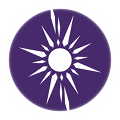 |
I've been here since just about day one - microphone input on the Pinebook Pro is almost there, but I still can't seem to get it to give me any input from the right-side mic. The input audio stream is stereo, but it's just giving me the left-side mic stream twice.
Here is what I know:
- Yes, there are actually two microphones. I opened the device up and looked with my own eyes, and there are two of them, both of which are wired up to the mic connector on the mainboard.
- The Pinebook Pro's audio chip does have a stereo input, so the ability to process data from two microphones exists.
- I can't find anything obvious in alsamixer (e.g. "mono mix" which only seems to be an output setting) to suggest that it's configured to behave like this, but I admittedly don't have a lot of familiarity with most of the available settings, so I could have overlooked something.
Is this just a wiring fault, or is there something in software that still needs to be tweaked? I know I've seen a lot of claims that the Pinebook Pro only has one microphone, and whether or not this is actually true of most units, that might point to the board only being wired for one.
Any thoughts?
|
|
|
|
| Pinebook pro poor performance on 5Ghz WiFi |
|
Posted by: Iolaum - 06-15-2020, 05:44 PM - Forum: General Discussion on Pinebook Pro
- Replies (10)
|
 |
Hello,
I have been testing and enjoying my new Pinebook Pro. I 've noticed however that 5Ghz Wifi is performing poor. I have activated both 2.4 Ghz and 5Ghz wifi on my home router. Things I 've noticed:
- There are times when 5Ghz wifi is not working at all - as if there's no wifi signal available. Devices next to the pinebook, such as a smartphone, work fine with 5Ghz wifi so I know the signal is good but PBP can't interface with it.
- I 've tested wifi speeds when both 2.4Ghz and 5Ghz are working in the Pinebook. The 2.4Ghz connection easily gets 4+Mbytes/sec while the 5Ghz oscillates between 500Kbytes/sec to 1.2Mbytes/sec.
The network connection is 150Mbps.
Has anyone else experienced anything similar?
|
|
|
|
| D2K, my own experimentation fork of Mobian |
|
Posted by: Djhg2000 - 06-15-2020, 03:59 PM - Forum: Mobian on PinePhone
- No Replies
|
 |
I've created a fork of Mobian for testing purposes. I've built my own personal images with this for a few days now and I thought I might as well share it for anyone who's interested. I'm not supplying binary images for two reasons;
- This is not meant to replace regular Mobian for end users
- I'm stuck on a slow and metered connection
The build process is the same as for regular Mobian except you should use ./build-d2k.sh to generate your image.
The ultimate goal is to make merge requests in small pieces, but until then I wanted to have sort of a playground where I can push incomplete things I'm working on without breaking Mobian. Regular forks are great for single tasks but this quickly snowballed into several large pieces I want to test simultaneously. Some changes are more to personal taste as well, and should not to be pushed upstream.
Feedback welcome, feel free to pick out parts you want for your phone 
Oh and during testing I also found a few issues, switching between upstream Mobian and my fork is a bit cumbersome so if anyone wants to confirm if my issues are unique to my fork that would be very helpful. You can find them on this page.
GitLab link: https://gitlab.com/Djhg2000/mobian-recipes
|
|
|
|
| Bravehart w/ ubports v 48 boot loop |
|
Posted by: henkdieter - 06-15-2020, 01:12 PM - Forum: UBPorts on PinePhone
- Replies (5)
|
 |
Hi everyone,
So I have been in the possession of a braveheart edition pinephone some time now, With the recent developments now that the ubports community edition has come out, I have spent more time with it. It feels much more snappy than it did the last time I tried it and I am very impressed by all the hard work that has been done.
Recently, the devs got crust working, which promises to make my pinephone an actual usable device. For me, the extended battery life could mean that it can now become my daily driver. Yesterday I found a Reddit post saying that switching to the dev channel for OTA updates would enable me to use crust. So I did, and installed version 47. I noticed that there are multiple Development channels, but I'm sure I picked the one described in the post. Everything seemed to work fine. My battery life was not much better than it was before, though, but there were some people saying that crust was not yet enabled in version 47.
So I waited a day, and was eager to install version 48, hoping it would be the solution to my problems. I did experience even snappier UI, but the screen resolution was kind of messed up. It's a dev channel, so I know thinngs like that can be expected.
What does make me kind of sad though is that my phone will no longer boot. All it does when I insert the charging cable is give me the notification LED rainbow show like it normally does on boot and turn on the screen backlight for a second or so. Then it just shuts down and starts over.
Has anyone experienced the same problem? How do I fix it?
|
|
|
|
| Status update 2020-06-15 |
|
Posted by: a-wai - 06-15-2020, 12:07 PM - Forum: Mobian on PinePhone
- Replies (9)
|
 |
Hi all,
It's been quite some time since I last updated you on Mobian's status, and just over a month since the first Mobian release, so it's time for a short summary of what happened during that time 
The latest nightly build has been promoted to a reference release, as it brings quite a few improvements: - Wake up on incoming call now also works on the CE
- GPS is automatically activated on boot
- /boot is now on a separate partition (this will be helpful if and when we decide to implement disk encryption)
- lots of packaged software have been upgraded to the latest available versions
- the image now includes a couple more useful software, as these have been improved for use on mobile phones:
- Eye of Gnome (image viewer)
- GNOME Authenticator (2FA)
- GNOME Sound recorder
- GNOME Todo (still WIP, UX is not perfect, but it's mostly usable, and can sync with Nextcloud)
As always, it can be downloaded from our server.
The project also has its dedicated wiki. Anyone can register and edit or create pages, so feel free to contribute, any help will be greatly appreciated 
Nothing to report regarding hardware support or power management, as we didn't make progress on these topics lately.
However, the team has been quite busy, and a growing number of packages are currently making their way into Debian, which is nice for both us and the Greater Good.
We might also offer more "desktop" environments in the future (sorry, no plasma mobile as we lack time to work on it, but if you're interested in helping us in this regard, please contact us on Matrix), so stay tuned for future updates!
|
|
|
|
| Battery draining with external power while under load? |
|
Posted by: RndmNmbr - 06-15-2020, 10:22 AM - Forum: General Discussion on Pinebook Pro
- Replies (17)
|
 |
I received a PBP a couple of weeks back, and generally I really like it. (Though I wish the code for the keyboard/clickpad controller was opensourced! The trackpad lag makes the PBP “feel” a lot slower than it really is!)
I’ve been doing some larger software package builds (with make -j 6) with the PBP and have noticed that when I have heavy constant load on the CPUs, the internal battery begins to drain even when the unit is externally powered via the the 5V 3A barrel connector. Is this normal or do I need to try and track down some other issue here?
I apologize if this has already been covered; I did a couple of searches and didn’t find any information that really matched what I’m interested in. I’ve seen some comments on this type of behavior when powering external USB devices, but not with CPU load.
If this is normal, I’m interested in tweaking some of the charger circuit setpoints and seeing if it improves things. (With a new power adapter of course!) Looking at the schematic I see some potential spots that may be of interest. However, without layout art and a complete BOM, it’s hard to say how much margin there is to increase the draw without risking CCA damage.
|
|
|
|
|